Axigen iPhone Auto Setup
The best way to set up the most secure e-mail server is using Active Sync. Follow the steps below. Steve and Pat...I am updating it now.
Axigen can seamlessly migrate mail users to realize your mail will always be more secure and free of vendor spying. And the cost is less. Support by people you know in the US.
S T E P O N E
Set up your Axigen E-Mail account with ActiveSync on your iPhone; click on "Settings" and scroll down and select “Mail.”
A little way down is “Accounts,” click on that section. Last, you will click on “Add Account,” and you are looking at the screen on your left on the desk and above these words on an iPhone.
Select Microsoft Exchange.
More Secure
Faster
Shared Cal/Contacts
Amazing Web Interface
Amazing Web Interface
Test Drive Axigen Today
Test Drive Axigen Today
We are so sure you will love Axigen that we want to set up an Email on our aior.me domain on your Outlook, iPhone/Android, and see how the features stack up. We even have services to convert you off Email servers like SmarterMail along with our other great Email services.
Get Started
Address: Street, City, State and Zip
mymail@mailservice.com